Any farmer planning on making a Basic Payment Scheme application should go to www.agfood.ie. First-time users who have not registered for online services should go to www.agfood.ie and click on the ‘‘register’’ button to create an account (see picture above). You will need your PPSN number to register. If you have any issues along the way, call 0761 064424 or send an email to agfood@agriculture.gov.ie
Registering

Once you click the ‘‘register’’ button you will need to complete some personal details.
The next step is to create a username. This should contain between six and 12 letters, a number and a symbol.You must then create a password, retype your chosen password in the “Confirm password” field.Answer the two security questions and retain your answers.Click on the ‘‘submit registration’’ button.Your personal access code (PAC) will be issued to you in the post once registration has been submitted.Retain your username and password as these will be required each time you log on.PAC number

When you receive your PAC number in the post, you can now log in to the Agfood online system at www.agfood.ie. There are four simple steps to login:
A) Enter your username.
B) Enter the three requested digits of the seven digits of your PAC.
C) Enter your password.
D) Click ‘‘logon’’.
Schemes and services menu

Once you have logged in, you will be presented with the screen shown above. There are a range of Department schemes and services to choose from here. For this article, we are only interested in the BPS section. To start the application process, click on the ‘‘Direct payments (BPS/Greening/SPS)’’ link.
Direct payments homepage

You are now in your direct payments homepage. There are five boxes on this page including:
Applications: this is where you will start your BPS application.Correspondence: you can view all BPS correspondence and the previous year’s SPS correspondence.News: this is an active news reel to keep you up to date on all the latest scheme news, click on the ‘‘View’ button to read the news in full.Greening: this will display your Greening status and alert you to your obligations under Greening if you are not in the “Greening By Definition” category.Entitlements: displays your current entitlement position.Applicant details

The applicant details page is pre-filled with your personal details, which can be updated by clicking on the email link provided. This page also provides options to tick boxes if you wish to avail of other schemes, eg ANC. Your latest entitlements are also displayed. Click buttons to choose the type of application you wish to submit, ie ‘‘No land changes’’ or ‘‘I have land changes’’.
Organic farmers, farmers participating in GLAS, partnerships or farmers with a requirement under greening will not be given the ‘‘No land changes’’ option.
ANCs

Where an area of natural constraints (ANC) payee in 2016 does not tick the checkbox for ANC, a warning appears and applicants get a chance to go back to tick to continue in the ANC scheme. These types of warning boxes help to reduce common mistakes made in applications.
Young farmers
Similarly, for the Young Farmers Scheme (YFS), an existing YFS applicant who does not tick to continue in the scheme for 2017 will receive a warning message.

Land changes
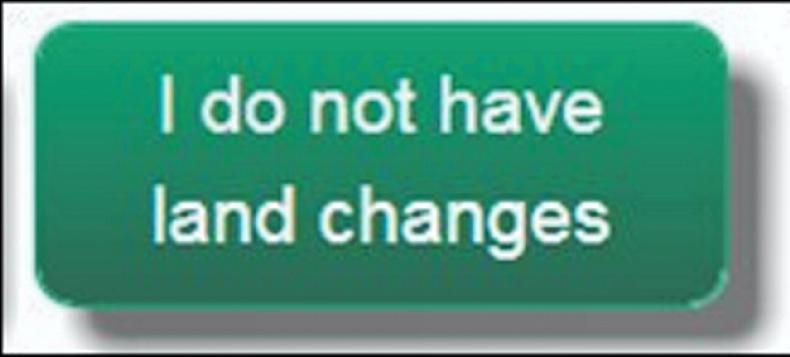 If you do not wish to make any changes to your application, you can click on the “I do not have land changes” button at the bottom of the applicant details page and you can proceed to a summary of your land which you must review carefully. Otherwise, if you have changes to make to your application, click the button “I do have land changes”.
If you do not wish to make any changes to your application, you can click on the “I do not have land changes” button at the bottom of the applicant details page and you can proceed to a summary of your land which you must review carefully. Otherwise, if you have changes to make to your application, click the button “I do have land changes”.
Submit application

You should ensure that all land farmed by you is claimed and that the claimed areas and crop types are also correct. Ensure that no land parcels are missing from your application.
If you need to make changes, you can click the “Cancel” button, which will return you to the applicant details page where you can select the “I have land changes” button. If you are happy to proceed, you should click on the ‘‘submit’’ button.
Confirmation
After you click ‘‘submit’’, you are prompted to agree that you have read and accept the terms and conditions. Then click ‘‘OK’’ to submit your application.

Your application has now been successfully submitted and you will receive a confirmation.

Read more
Special focus: BPS online applications
Any farmer planning on making a Basic Payment Scheme application should go to www.agfood.ie. First-time users who have not registered for online services should go to www.agfood.ie and click on the ‘‘register’’ button to create an account (see picture above). You will need your PPSN number to register. If you have any issues along the way, call 0761 064424 or send an email to agfood@agriculture.gov.ie
Registering

Once you click the ‘‘register’’ button you will need to complete some personal details.
The next step is to create a username. This should contain between six and 12 letters, a number and a symbol.You must then create a password, retype your chosen password in the “Confirm password” field.Answer the two security questions and retain your answers.Click on the ‘‘submit registration’’ button.Your personal access code (PAC) will be issued to you in the post once registration has been submitted.Retain your username and password as these will be required each time you log on.PAC number

When you receive your PAC number in the post, you can now log in to the Agfood online system at www.agfood.ie. There are four simple steps to login:
A) Enter your username.
B) Enter the three requested digits of the seven digits of your PAC.
C) Enter your password.
D) Click ‘‘logon’’.
Schemes and services menu

Once you have logged in, you will be presented with the screen shown above. There are a range of Department schemes and services to choose from here. For this article, we are only interested in the BPS section. To start the application process, click on the ‘‘Direct payments (BPS/Greening/SPS)’’ link.
Direct payments homepage

You are now in your direct payments homepage. There are five boxes on this page including:
Applications: this is where you will start your BPS application.Correspondence: you can view all BPS correspondence and the previous year’s SPS correspondence.News: this is an active news reel to keep you up to date on all the latest scheme news, click on the ‘‘View’ button to read the news in full.Greening: this will display your Greening status and alert you to your obligations under Greening if you are not in the “Greening By Definition” category.Entitlements: displays your current entitlement position.Applicant details

The applicant details page is pre-filled with your personal details, which can be updated by clicking on the email link provided. This page also provides options to tick boxes if you wish to avail of other schemes, eg ANC. Your latest entitlements are also displayed. Click buttons to choose the type of application you wish to submit, ie ‘‘No land changes’’ or ‘‘I have land changes’’.
Organic farmers, farmers participating in GLAS, partnerships or farmers with a requirement under greening will not be given the ‘‘No land changes’’ option.
ANCs

Where an area of natural constraints (ANC) payee in 2016 does not tick the checkbox for ANC, a warning appears and applicants get a chance to go back to tick to continue in the ANC scheme. These types of warning boxes help to reduce common mistakes made in applications.
Young farmers
Similarly, for the Young Farmers Scheme (YFS), an existing YFS applicant who does not tick to continue in the scheme for 2017 will receive a warning message.

Land changes
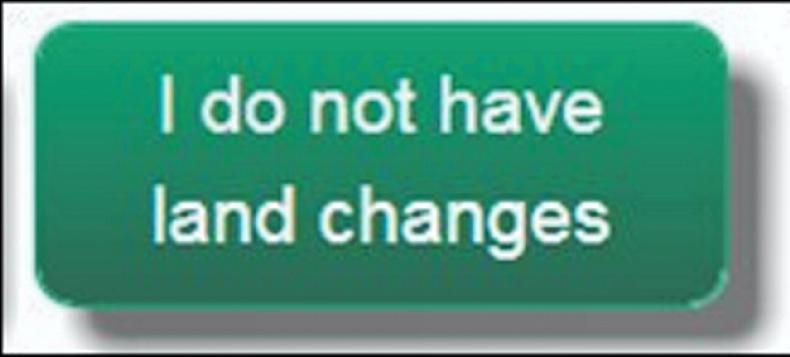 If you do not wish to make any changes to your application, you can click on the “I do not have land changes” button at the bottom of the applicant details page and you can proceed to a summary of your land which you must review carefully. Otherwise, if you have changes to make to your application, click the button “I do have land changes”.
If you do not wish to make any changes to your application, you can click on the “I do not have land changes” button at the bottom of the applicant details page and you can proceed to a summary of your land which you must review carefully. Otherwise, if you have changes to make to your application, click the button “I do have land changes”.
Submit application

You should ensure that all land farmed by you is claimed and that the claimed areas and crop types are also correct. Ensure that no land parcels are missing from your application.
If you need to make changes, you can click the “Cancel” button, which will return you to the applicant details page where you can select the “I have land changes” button. If you are happy to proceed, you should click on the ‘‘submit’’ button.
Confirmation
After you click ‘‘submit’’, you are prompted to agree that you have read and accept the terms and conditions. Then click ‘‘OK’’ to submit your application.

Your application has now been successfully submitted and you will receive a confirmation.

Read more
Special focus: BPS online applications







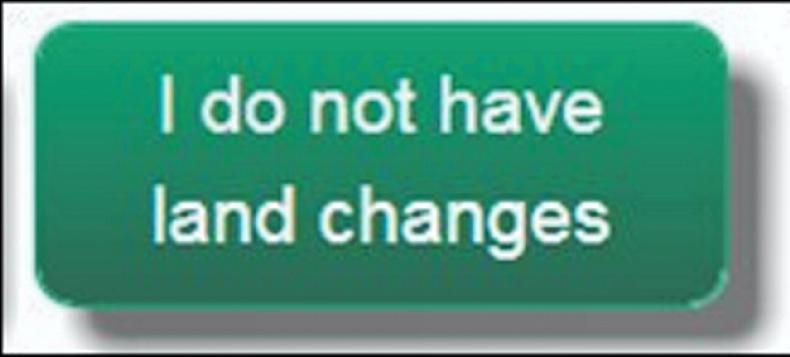 If you do not wish to make any changes to your application, you can click on the “I do not have land changes” button at the bottom of the applicant details page and you can proceed to a summary of your land which you must review carefully. Otherwise, if you have changes to make to your application, click the button “I do have land changes”.
If you do not wish to make any changes to your application, you can click on the “I do not have land changes” button at the bottom of the applicant details page and you can proceed to a summary of your land which you must review carefully. Otherwise, if you have changes to make to your application, click the button “I do have land changes”. 
















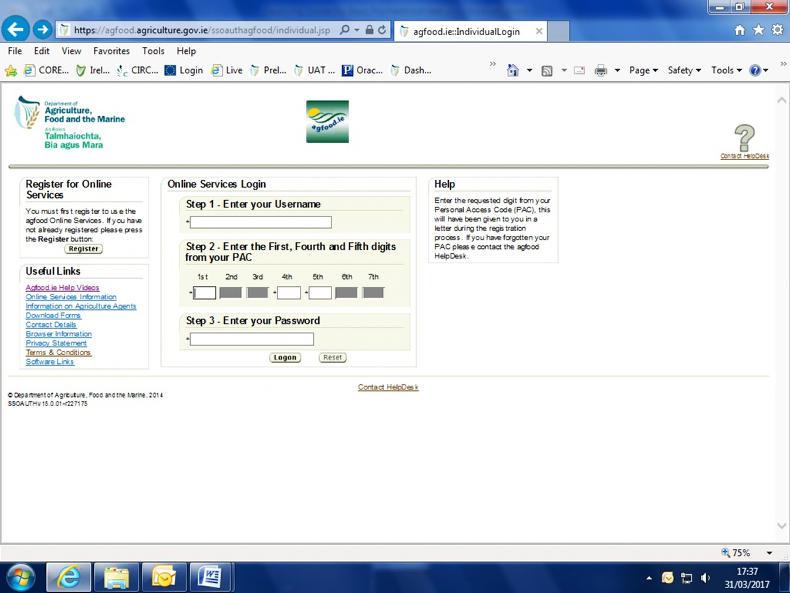




SHARING OPTIONS