When preparing for a job interview on Zoom, your goals are identical to a traditional interview but there are differences in how you achieve them. You want to ensure your interviewer can focus on your best qualities and not be distracted by technical difficulties.
1 Prepare as you would for an
in-person interview
Just because your interview is online, it is still a real interview and a formal situation. Anything you would not do it during a traditional interview, do not do it on screen. Switch your phone off. Prepare as you would if you were completing an office interview. Research the organisation, culture and the role. Prepare to answers common questions. Be able to confidently describe your experience. Your interviewer is seeking for someone they can see themselves working alongside – who is passionate and knowledgeable about the role. Demonstrate why that person is you.
Download the software in advance and familiarise yourself with the online meeting place, as well as your device. For added security, consider downloading the software on to a second device (such as your phone) and practise using that, as well, in case your computer fails at the last minute. Ensure the microphone and camera are working. Have your full name displayed as your username. If you plan to share your screen, make sure you are capable of doing so (and nothing inappropriate is on your screen). Ensure a strong internet connection and that your device is fully charged.
3 Professional interview area
If you do not have an office or spare room, commandeer a quiet corner. You want a clear, uncluttered background which speaks volumes about you. A chaotic or noisy environment may have a diminishing effect on the impression you are making.
Do not dress casually just because you are home. You still need to make an effort to demonstrate that you are taking the interview seriously. Dress professionally, in clothes that help you feel confident and in control. Avoid busy prints or clashing colours as these can seem loud or garish.
5 The importance of good lighting
Your interviewer needs to be able to see your body language and facial expressions. Choose a room with good lighting so they can easily see you.
Setting your interview space facing a window with natural lighting helps to make you more visible. A window behind you can cast shadows on your face and make you appear like a silhouette.
Is the interview on Zoom, Microsoft Teams, Google Hangouts or another platform? Are you certain of the time (and time zone)? Triple check the details and arrive early.
7 Maintain good body language
Maintaining good body language is vital. Talk to the camera instead of the person on screen. It is a good idea to practise with a friend - record the call and view it afterwards. How is your posture? Do you need to move less or focus on the camera more? Eye contact is vital through the screen to create an impression of direct communication.
Build rapport – although it can be tricky on screen, it’s not impossible. Identify who will be on the interview board and aim to create a connection.
A good start is crucial; it sets the tone for the interview. Energy and enthusiasm are even more important in the virtual world. The first question will most likely be, “Tell me about yourself?”
Have your answer well prepared – it is a great opportunity to present yourself as authentic and unique. Be easy to talk to, listen to questions carefully and do not provide long winded answers. Remain focused and wait until the interviewer has finished speaking before answering questions.
As your interview concludes, you will likely be extended the opportunity to ask questions. Don’t finish straight away – make sure you take the opportunity to further inform the interviewer of your unique qualities and passion for the role and organisation.
And remember, always thank the interviewer for their time and the opportunity. Once you hang up, pause for a few seconds to ensure that you have properly left the call and that your microphone and camera are off.
When preparing for a job interview on Zoom, your goals are identical to a traditional interview but there are differences in how you achieve them. You want to ensure your interviewer can focus on your best qualities and not be distracted by technical difficulties.
1 Prepare as you would for an
in-person interview
Just because your interview is online, it is still a real interview and a formal situation. Anything you would not do it during a traditional interview, do not do it on screen. Switch your phone off. Prepare as you would if you were completing an office interview. Research the organisation, culture and the role. Prepare to answers common questions. Be able to confidently describe your experience. Your interviewer is seeking for someone they can see themselves working alongside – who is passionate and knowledgeable about the role. Demonstrate why that person is you.
Download the software in advance and familiarise yourself with the online meeting place, as well as your device. For added security, consider downloading the software on to a second device (such as your phone) and practise using that, as well, in case your computer fails at the last minute. Ensure the microphone and camera are working. Have your full name displayed as your username. If you plan to share your screen, make sure you are capable of doing so (and nothing inappropriate is on your screen). Ensure a strong internet connection and that your device is fully charged.
3 Professional interview area
If you do not have an office or spare room, commandeer a quiet corner. You want a clear, uncluttered background which speaks volumes about you. A chaotic or noisy environment may have a diminishing effect on the impression you are making.
Do not dress casually just because you are home. You still need to make an effort to demonstrate that you are taking the interview seriously. Dress professionally, in clothes that help you feel confident and in control. Avoid busy prints or clashing colours as these can seem loud or garish.
5 The importance of good lighting
Your interviewer needs to be able to see your body language and facial expressions. Choose a room with good lighting so they can easily see you.
Setting your interview space facing a window with natural lighting helps to make you more visible. A window behind you can cast shadows on your face and make you appear like a silhouette.
Is the interview on Zoom, Microsoft Teams, Google Hangouts or another platform? Are you certain of the time (and time zone)? Triple check the details and arrive early.
7 Maintain good body language
Maintaining good body language is vital. Talk to the camera instead of the person on screen. It is a good idea to practise with a friend - record the call and view it afterwards. How is your posture? Do you need to move less or focus on the camera more? Eye contact is vital through the screen to create an impression of direct communication.
Build rapport – although it can be tricky on screen, it’s not impossible. Identify who will be on the interview board and aim to create a connection.
A good start is crucial; it sets the tone for the interview. Energy and enthusiasm are even more important in the virtual world. The first question will most likely be, “Tell me about yourself?”
Have your answer well prepared – it is a great opportunity to present yourself as authentic and unique. Be easy to talk to, listen to questions carefully and do not provide long winded answers. Remain focused and wait until the interviewer has finished speaking before answering questions.
As your interview concludes, you will likely be extended the opportunity to ask questions. Don’t finish straight away – make sure you take the opportunity to further inform the interviewer of your unique qualities and passion for the role and organisation.
And remember, always thank the interviewer for their time and the opportunity. Once you hang up, pause for a few seconds to ensure that you have properly left the call and that your microphone and camera are off.





 This is a subscriber-only article
This is a subscriber-only article










SHARING OPTIONS: